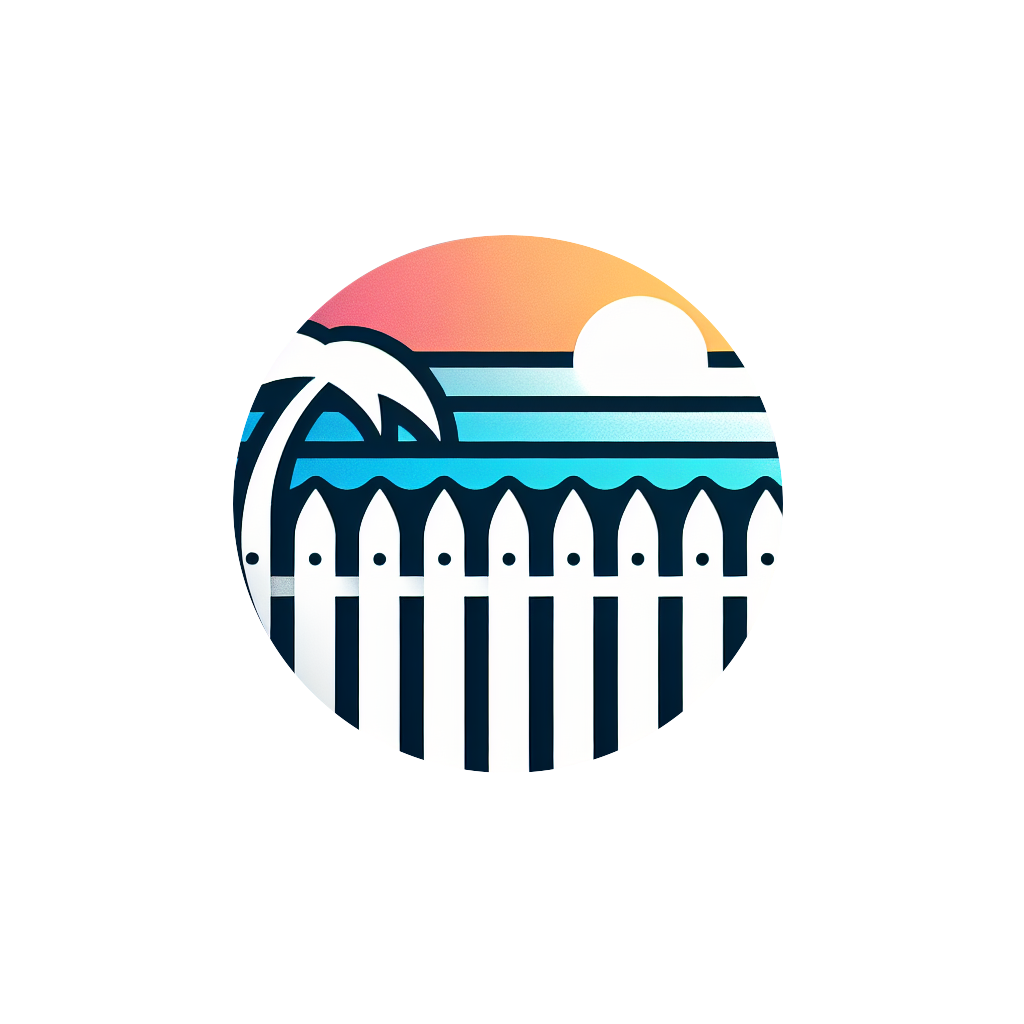Estimator Complete Reference
Master Fenceline's estimation tools to create accurate, professional estimates that win more projects and increase your profitability.
Complete Estimation Workflow
🖼️ IMAGE: Complete Estimator Interface
- • Size: 1920x1080px
- • Format: PNG with numbered annotations (1-8)
- • Content: Full estimator with all tools visible
- • Show: Partially completed estimate in progress
- • Map view with property and fence lines drawn
- • Left sidebar with drawing tools
- • Right sidebar with materials and pricing
- • Bottom panel with calculations and totals
1. Property Setup
Enter customer address, select project type, and load satellite map view of the property
2. Draw & Measure
Use drawing tools to create precise fence layouts with automatic measurements and calculations
3. Configure Materials
Select materials, apply your pricing, and customize for each fence segment
4. Review Pricing
Verify calculations, adjust pricing, add labor costs and additional services
5. Generate Estimate
Create professional, branded PDF estimate with all project details and your company information
6. Share & Track
Send estimate to customer, track responses, and convert approved estimates to projects
Drawing Tools & Measurement System
🖼️ IMAGE: Drawing Tools Interface
- • Size: 1600x900px
- • Format: PNG with tool callouts
- • Content: Map with drawing tools sidebar visible
- • Show: Fence being drawn with measurements
- • Drawing tools sidebar (left side)
- • Active fence line being drawn
- • Real-time measurements displayed
- • Corner markers and gate placements
Drawing Capabilities
Fence Line Drawing
- • Click-to-Draw: Simple point-and-click fence creation
- • Straight Lines: Automatic straight-line connections between points
- • Curved Sections: Draw curved fence lines for rounded corners
- • Elevation Changes: Account for slopes and terrain variations
- • Property Boundaries: Snap to property lines and setback requirements
Gate & Opening Management
- • Gate Placement: Add gates at any point along fence line
- • Custom Widths: Set specific gate widths (3ft, 4ft, 6ft, custom)
- • Gate Types: Single swing, double swing, sliding gates
- • Hardware Options: Hinges, latches, locks, automation
- • Access Control: Keypads, card readers, remote controls
Special Features
- • Corner Posts: Automatic corner detection and reinforcement
- • End Posts: Terminal posts for fence line endings
- • Obstacles: Mark trees, utilities, and existing structures
- • Grade Changes: Account for stepped fencing on slopes
- • Special Sections: Different heights or materials per segment
Measurement & Calculation
Automatic Calculations
- • Linear Footage: Real-time calculation as you draw
- • Post Count: Intelligent post calculation based on spacing
- • Panel Count: Automatic panel count for panel-style fences
- • Hardware Quantities: Brackets, screws, and fasteners
- • Concrete Needs: Post hole depth and concrete requirements
Measurement Accuracy
- • GPS-accurate satellite imagery for precise measurements
- • Automatic scaling based on known reference points
- • Manual measurement override for field verification
- • Measurement validation against property surveys
- • Error checking for unrealistic measurements
Advanced Measurement Tools
- • Area calculations for enclosed spaces
- • Perimeter calculations for complex shapes
- • Slope and grade calculations for stepped fencing
- • Distance measurements between any two points
- • Export measurements for field verification
🖼️ IMAGE: Measurement Display & Calculations
- • Size: 1400x800px
- • Format: PNG
- • Content: Fence with visible measurements
- • Show: Real-time calculation updates
- • Fence segments with length labels
- • Total linear footage calculation
- • Post markers with spacing indicators
- • Calculation panel showing totals
Material Selection & Pricing Configuration
🖼️ IMAGE: Material Selection Interface
- • Size: 1600x1000px
- • Format: PNG
- • Content: Materials panel with options
- • Show: Material categories and selection process
- • Material categories (Wood, Vinyl, Metal, etc.)
- • Material options with images and specs
- • Pricing display with your markup
- • Apply to fence segment button
Material Categories & Options
Fence Materials
Cedar, pine, pressure-treated, composite options
Privacy, picket, ranch rail, decorative styles
Aluminum, steel, wrought iron, ornamental
Galvanized, vinyl-coated, commercial grade
Gates & Hardware
- • Gate Frames: Matching fence material and style
- • Hinges: Heavy-duty, self-closing, adjustable
- • Latches: Gravity, magnetic, keyed, digital
- • Locks: Padlock, keyed, keypad, smart locks
- • Automation: Gate operators and access control
Pricing Configuration
Real-Time Pricing
- • See pricing update instantly as you select materials
- • Your custom markup automatically applied
- • Labor costs calculated based on project complexity
- • Tax calculations based on customer location
- • Permit fees added automatically where required
Pricing Strategies
- • Standard Markup: Apply consistent markup percentages
- • Project-Based: Adjust pricing for complexity or rush jobs
- • Competitive: Price to match or beat local competition
- • Value-Based: Price based on total customer value
- • Tiered Pricing: Good/better/best options
Cost Breakdown
- • Detailed line items for materials and quantities
- • Labor costs broken down by installation phase
- • Equipment and tool costs where applicable
- • Permit fees and regulatory costs
- • Optional services and add-ons
🖼️ IMAGE: Pricing Configuration Panel
- • Size: 800x1000px (tall format)
- • Format: PNG
- • Content: Right sidebar pricing panel
- • Show: Materials list with pricing
- • Selected materials with quantities
- • Unit prices and extended totals
- • Labor cost calculations
- • Tax and fee additions
- • Grand total with markup applied
Professional Estimate Generation
🖼️ IMAGE: Generated Estimate PDF Example
- • Size: 800x1100px (PDF page format)
- • Format: PNG
- • Content: Complete estimate with branding
- • Show: Professional layout with all sections
- • Company logo and contact information
- • Customer details and project address
- • Fence layout diagram/map
- • Detailed line items and pricing
- • Terms, conditions, and next steps
Estimate Components
Header Section
- • Company Branding: Logo, name, contact information
- • Estimate Number: Unique tracking number
- • Date: Estimate creation date and validity period
- • Customer Info: Name, address, phone, email
Project Details
- • Scope Description: Clear project overview
- • Site Layout: Map or diagram of fence layout
- • Measurements: Total linear footage and dimensions
- • Special Requirements: Site conditions and constraints
Pricing Breakdown
- • Materials: Itemized list with quantities and prices
- • Labor: Installation costs and time estimates
- • Additional Services: Permits, removal, cleanup
- • Taxes & Fees: All applicable charges
- • Total Investment: Final project cost
Customization Options
Branding Customization
- • Upload your company logo and letterhead
- • Customize colors to match your brand
- • Add your license numbers and certifications
- • Include insurance information and bonding details
- • Add social media and website links
Content Customization
- • Add custom terms and conditions
- • Include warranty information and coverage
- • Add payment terms and financing options
- • Include project timeline and milestones
- • Add photos of similar completed projects
Multiple Options
- • Create good/better/best pricing tiers
- • Offer different material options
- • Include optional add-ons and upgrades
- • Show financing and payment alternatives
- • Provide maintenance and service packages
Estimate Sharing & Customer Communication
Delivery Methods
Email Delivery
Professional email template with estimate attached and next steps
- • Branded email template with your company information
- • PDF estimate attached with security features
- • Clear call-to-action for customer response
- • Automatic delivery confirmation and tracking
PDF Download
High-quality PDF for printing, sharing, or offline presentation
- • Professional formatting optimized for printing
- • Embedded fonts and graphics for consistency
- • Password protection option for sensitive estimates
- • Watermarking to prevent unauthorized copying
Online Viewing
Secure online portal where customers can view and approve estimates
- • Mobile-responsive design for any device
- • Interactive map showing fence layout
- • Online approval and scheduling tools
- • Direct communication with contractor
Customer Experience Features
Interactive Elements
- • Clickable map to explore fence layout in detail
- • Material gallery with high-resolution images
- • 3D visualization of fence appearance (coming soon)
- • Before/after property visualization
Response Options
- • One-click approval for accepted estimates
- • Request modifications or alternative options
- • Schedule consultation or site visit
- • Ask questions or request clarification
- • Download estimate for review with family
Follow-Up Automation
- • Automatic reminder emails at 24h, 48h, 1 week
- • Personalized follow-up messages
- • Special offers for time-sensitive decisions
- • Alternative contact methods if email bounces
🖼️ IMAGE: Customer Online Estimate Portal
- • Size: 1200x800px
- • Format: PNG
- • Content: Customer's view of online estimate
- • Show: Professional, easy-to-understand layout
- • Estimate header with contractor branding
- • Interactive map with fence layout
- • Pricing breakdown with line items
- • Approval and scheduling buttons
Advanced Features & Pro Tips
Efficiency Features
Estimate Templates
- • Save common fence configurations as templates
- • Quick-start templates for residential privacy fences
- • Commercial chain link templates with standard specs
- • Custom templates for your most common projects
Duplicate & Modify
- • Copy existing estimates for similar projects
- • Modify customer information and address
- • Adjust measurements and materials as needed
- • Maintain pricing consistency across projects
Batch Processing
- • Create multiple estimates for subdivision projects
- • Apply consistent specifications across properties
- • Bulk pricing updates for material cost changes
- • Export multiple estimates for presentation
Quality & Accuracy
Accuracy Best Practices
- • Verify Measurements: Double-check critical dimensions
- • Site Conditions: Account for slopes, obstacles, access
- • Material Waste: Include 5-10% waste factor
- • Permit Requirements: Research local building codes
- • Seasonal Factors: Consider weather and soil conditions
Professional Presentation
- • Include high-quality photos of similar completed work
- • Provide clear explanations of material choices
- • Highlight warranty and service guarantees
- • Include customer testimonials and references
- • Offer multiple options when appropriate
Follow-Up Strategy
- • Call customer within 24 hours of sending estimate
- • Address questions and concerns promptly
- • Offer site visit for complex or high-value projects
- • Provide references and portfolio examples
- • Follow up weekly until decision is made